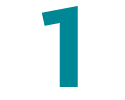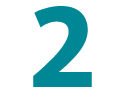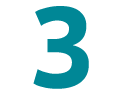Enrol
Here are the steps to enrol in Acadèmic:
- Select your programme curriculum
- Check and complete your personal details
- Fill in the statistical survey
- Choose your subjects
- Select a payment method
- Confirm your enrolment
- Pick your groups.
You will find guidelines for each step in the section below.
You can move through the steps to go through the enrolment process.
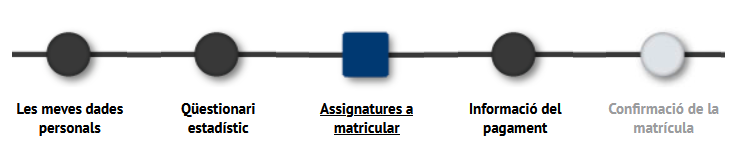
The step you are currently doing will always display as a blue square.
You can either move through the steps or click the app's 'Next' or 'Back' buttons to go through the enrolment process. DO NOT use the buttons on your browser.
Enrolment Steps for New Students
Select your programme curriculum
If you are already enrolled on another programme at the UIB, you must first select the new programme curriculum where you want to enrol.
Click the arrow symbol ![]() next to the programme curriculum to select it.
next to the programme curriculum to select it.
Check and complete your personal details
Here you must:
- Check and complete your personal details, indicating your home and termtime addresses, as well as your birth details (date/place of birth, etc.)
- Accept the enrolment terms and conditions (general and specific, depending on the programme you are going to take). You are advised to read them carefully
- Tick the applicable data transfer authorisation option.
Fill in the statistical survey
Provide the requested information, which will be used for statistical purposes.
Choose your subjects
Here you must select the subjects you want to add to your enrolment. Please bear in mind your centre's recommendations, which will also display on this screen.
Subjects are organised in different tabs:
- Pending: where you have failed subjects from previous years
- Curriculum: subjects with available enrolment. This section usually displays subjects for your current academic year. You may use the 'Add subject via code' button to add any not displayed, provided that no enrolment restrictions apply
- Off-curriculum: this option is only used to add subjects offered on a different curriculum that you are able to add to yours. However, this is not common for undergraduate studies
- Pre-registered: this only displays if admin services have pre-registered you for specific subjects. However, this is not common for undergraduate studies.
Browse through the different tabs to add the subjects where you must enrol.
Subjects are selected by clicking the  symbol next to each one. When you select one, it is added to the 'My selection' section. Once added, you can edit the selection by clicking the pencil
symbol next to each one. When you select one, it is added to the 'My selection' section. Once added, you can edit the selection by clicking the pencil ![]() (e.g. to change groups), or delete subjects by clicking the cross
(e.g. to change groups), or delete subjects by clicking the cross![]() symbol.
symbol.
Group selection is usually automatic. Where different groups are available, they will be displayed on screen for you to make a selection. We recommend that you check the schedules before starting your enrolment procedure, so that you know which groups you need to select beforehand.
Depending on your programme, once you have selected the first group, you will be automatically allocated matching groups for all remaining subjects, in order to avoid timetable clashes. However, where any groups allocated automatically are full, you will be able to choose one with available spots.
Please bear in mind the group selection recommendations on this screen and your centre's enrolment instructions.
A counter will appear at the top of the screen during the enrolment procedure, which is intended to help you keep count of the number of credits and subjects you have added to your enrolment. It looks like this:
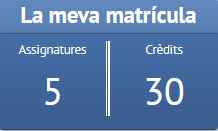
After finalising this step, the app will check that you fulfil all academic progress, attendance and enrolment requirements, as well as any subject pre-requisites. Where you do not fulfil any condition, the app will notify you so that you may change your enrolment accordingly.
In addition, some subjects require a clean certificate of sexual offences. If you have selected any of these, you will need to either tick the box authorising the UIB to consult your record, or agree to submitting one yourself. Be aware that in the event that you fail to submit the certificate, you will not be allowed to take the subject. In order to authorise the UIB to consult your record, you must provide either your father's or mother's name exactly as it appears on your ID card. In any event, we recommend you view the information concerning the clean certificate of sexual offences.
Select a payment method
The next step is adding any applicable discounts to your enrolment, which you can do in the selected discounts column, as shown below.

Bear in mind that you will need to submit the accreditation documents for the selected status to the corresponding admin services.
Select the grantholder option if you have applied for a ministry grant.
You can also select the payment by instalments method, in which case you will need to state how many instalments you want to split your fees into. This can only be done if you choose direct debit as your payment method.
You then have to choose a payment method (direct debit, payment slip or card payment) and fill in the relevant details for the selected method. Please be aware that if you select direct debit as your payment method you will need to submit the duly signed SEPA direct debit mandate.
The 'Other fees' section may display other items—some mandatory and some optional.
View more information on exemptions and discounts, fees and payment methods, etc.
Confirm your enrolment
The enrolment confirmation screen will display a summary of the information you have entered throughout the process, so that you can accept and confirm your enrolment.
Please bear in mind that in this step you are signing an agreement with the university for academic and admin services during the academic year. Failure to pay will incur a 5% surcharge which will appear as a pending debt and prevent you from performing any other procedure at the university.
If you agree with the information on this page and wish to formalise your enrolment, click 'Confirm'.
If you have chosen to pay by card, a secure payment gateway will open for you to pay your tuition fees.
After this, your enrolment documents will be generated. If you have chosen to pay by direct debit, the SEPA mandate will appear. The accountholder must fill in and sign this form, and submit it to the corresponding admin services, alongside all other supporting documentation regarding any exemption or discount option you have selected.
Pick your groups
After enrolling you will have to select the group types you have not yet chosen.
You can do this immediately after finalising enrolment, but you will still be able to do it afterwards from the menu in the Acadèmic app: Group assignment > Manual group assignment.
This step enables you to assign yourself to subject activities by selecting the relevant groups. This is essential to ensure you can fully organise your schedule and do all scheduled activities for the subject.
Before picking your groups, you should view the schedules and make sure you understand how the groups you need to select work. We also recommend you view your centre's guidelines and recommendations.
Where there are various groups available you may use the arrow to pick one, as shown below:

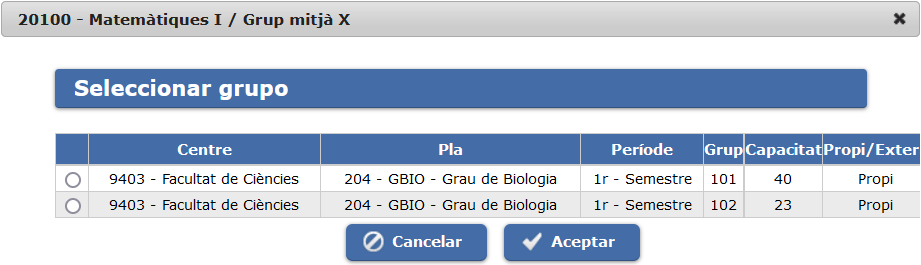
Once you have selected a group, it will display in the 'Group' column:

After selecting all groups you must click on 'Save'.
Bear in mind that these groups cannot be changed by self-service unless you have previously amended your enrolment.
Where there is only one group it will display in red. In this event, you must simply confirm your group assignment by clicking on 'Save':